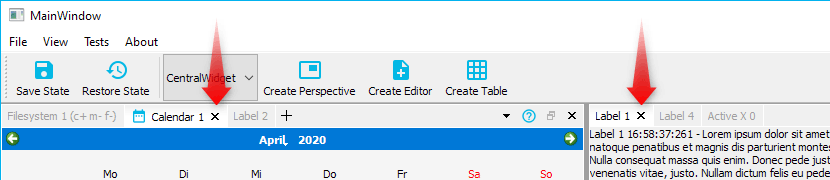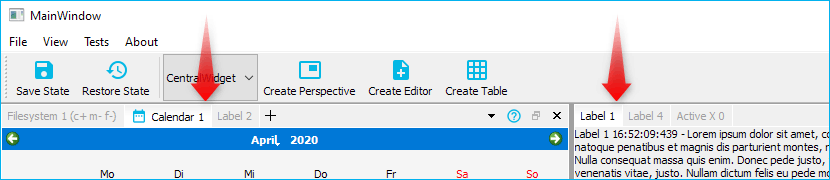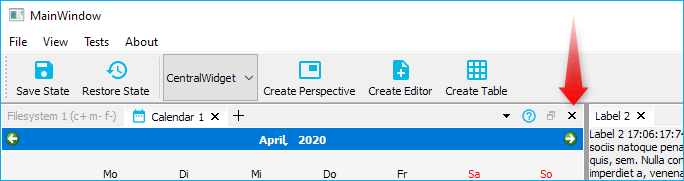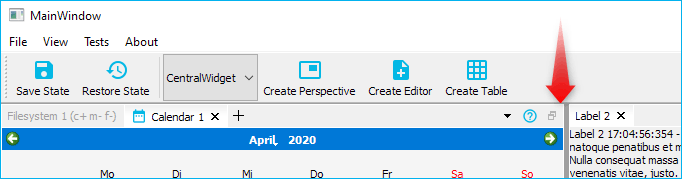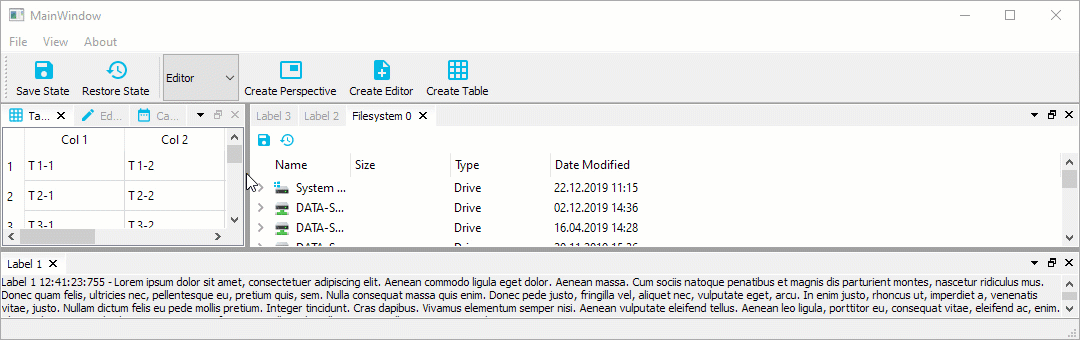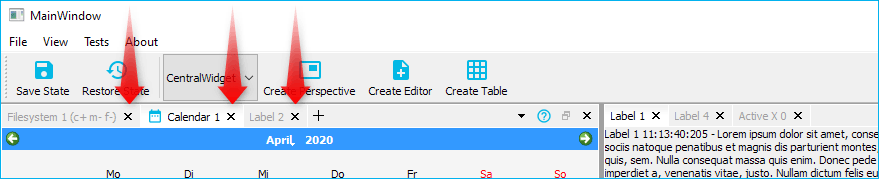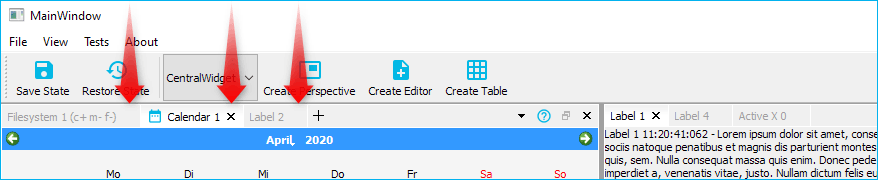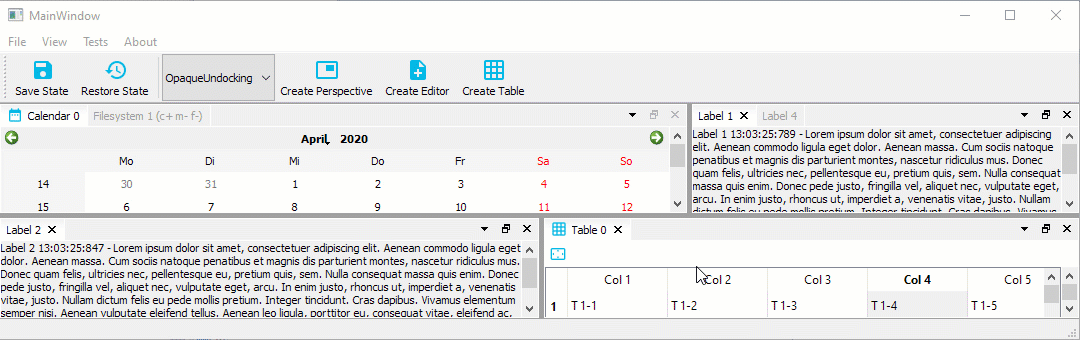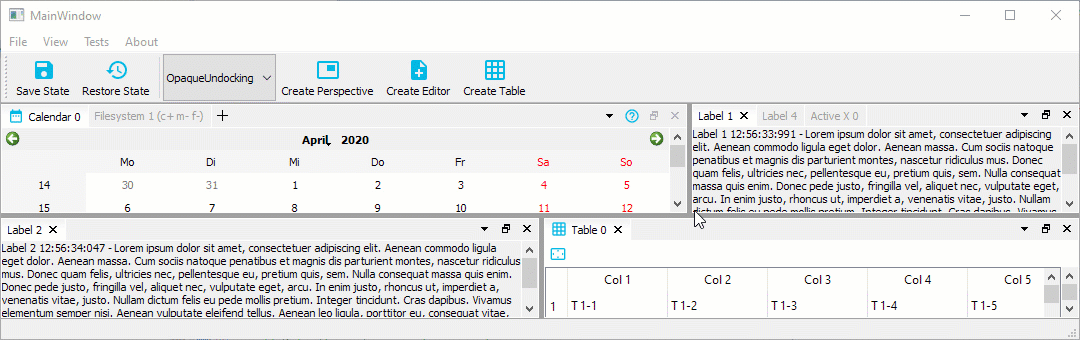7.3 KiB
User Guide
Configuration Flags
The Advanced Docking System has a number of global configuration options to configure the design and the functionality of the docking system. Each configuration will be explained in detail in the following sections.
Setting Configuration Flags
You should set the configuration flags before you create the dock manager instance. That means, setting the configurations flags is the first thing you do, if you use the library.
CDockManager::setConfigFlags(CDockManager::DefaultOpaqueConfig);
CDockManager::setConfigFlag(CDockManager::RetainTabSizeWhenCloseButtonHidden, true);
...
d->DockManager = new CDockManager(this);
If you set the configurations flags, you can set individual flags using the
function CDockManager::setConfigFlag or you can set all flags using
the function CDockManager::setConfigFlags. Instead of settings all
flags individualy, it is better to pick a predefined set of configuration
flags and then modify individual flags. The following predefined
configurations are avilable
DefaultNonOpaqueConfig- uses non opaque splitter resizing and non opaque dockingDefaultOpaqueConfig- uses opaque splitter resizing and opaque docking
Pick one of those predefined configurations and then modify the following configurations flags to adjust the docking system to your needs.
ActiveTabHasCloseButton
If this flag is set (default configuration), the active tab in a tab area has a close button.
If this flag is cleared, the active tab has no close button. You can combine
this with the flag DockAreaCloseButtonClosesTab to use the close button
of the dock are to close the single tabs.
DockAreaHasCloseButton
If the flag is set (default configuration) each dock area has a close button.
If this flag is cleared, dock areas do not have a close button.
DockAreaCloseButtonClosesTab
If the flag is set, the dock area close button closes the active tab, if not set, it closes the complete dock area (default).
OpaqueSplitterResize
The advanced docking system uses standard QSplitters as resize separators and thus supports opaque and non-opaque resizing functionality of QSplitter. In some rare cases, for very complex widgets or on slow machines resizing via separator on the fly may cause flicking and glaring of rendered content inside a widget. This global dock manager flag configures the resizing behaviour of the splitters. If this flag is set, then widgets are resized dynamically (opaquely) while interactively moving the splitters. If you select the predefined configuration DefaultOpaqueConfig, then this is the configured behaviour.
If this flag is cleared, the widget resizing is deferred until the mouse button is released - this is some kind of lazy resizing separator. If you select the predefined
configuration DefaultNonOpaqueConfig, then this is the configured behaviour.
XmlAutoFormattingEnabled
If enabled, the XML writer automatically adds line-breaks and indentation to empty sections between elements (ignorable whitespace). This is used, when the current state or perspective is saved. It is disabled by default.
XmlCompressionEnabled
If enabled, the XML output will be compressed and is not human readable anymore. This ie enabled by default to minimize the size of the saved data.
TabCloseButtonIsToolButton
If enabled the tab close buttons will be QToolButtons instead of QPushButtons -
disabled by default. Normally the default configuration should be ok but if your
application requires QToolButtons instead of QPushButtons for styling reasons
or for any other reasons, then you can enable this flag.
AllTabsHaveCloseButton
If this flag is set, then all tabs that are closable show a close button. The advantage of this setting is that the size of the tabs does not change and the user can immediately close each tab. The disadvantage is that all tabs take up more space.
If this flas is cleared, then only the active tab has a close button (default) and therefore the tabs need less space.
RetainTabSizeWhenCloseButtonHidden
If this flag is set, the space for the close button is reserved even if the close button is not visible. This flag is disabled by default. If this flag is disabled, the tab size dynamically changes if the close button is visible / hidden in a tab. If this flag is enabled, the tab size always remains constant, that means, if enabled, the tabs need more space.
OpaqueUndocking
If this flag is set, opaque undocking is active. That means, as soon as you drag a dock widget or a dock area with a number of dock widgets it will be undocked and moved into a floating widget and then the floating widget will be dragged around. That means undocking will take place immediatelly. You can compare this with opaque splitter resizing.
If you would like to test opaque undocking, you should set the pedefined config
flags CDockManager::DefaultOpaqueConfig.
CDockManager::setConfigFlags(CDockManager::DefaultOpaqueConfig);
If this flag is cleared (default), then non-opaque undocking is active. In this mode, undocking is more like a standard drag and drop operation. That means, the dragged dock widget or dock area is not undocked immediatelly. Instead, a drag preview widget is created and dragged around to indicate the future position of the dock widget or dock area. The actual dock operation is only executed when the mouse button is released. That makes it possible, to cancel an active drag operation with the escape key.
The drag preview widget can be configured by a number of global dock manager flags:
DragPreviewIsDynamicDragPreviewShowsContentPixmapDragPreviewHasWindowFrame
Non-opaque undocking is enabled by default. If you would like to enable it
explicitely, you can do this by setting the predefined configuration flags
CDockManager::DefaultNonOpaqueConfig.
CDockManager::setConfigFlags(CDockManager::DefaultNonOpaqueConfig);