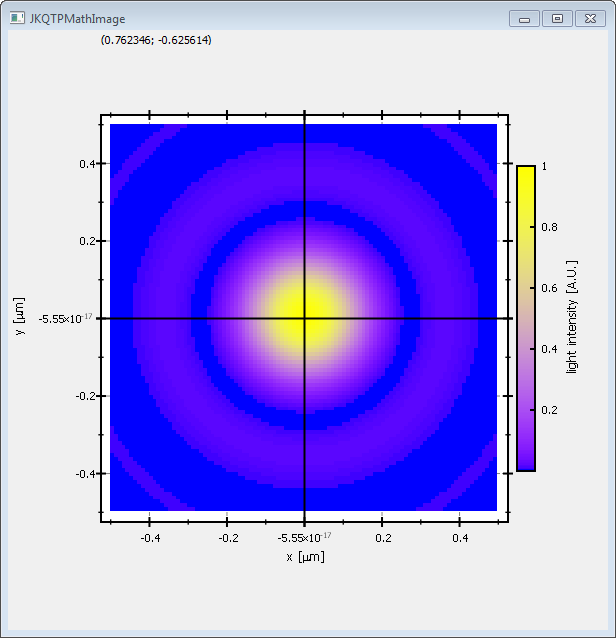5.1 KiB
Example (JKQTPlotter): Simple math image plot without use of central JKQTdatastore
This project (see ./examples/simpletest_imageplot_nodatastore/) simply creates a JKQTPlotter widget (as a new window) and adds a color-coded image plot of a mathematical function (here the Airy disk). The image is stored as a simple C-array in row-major ordering and then given to a JKQTPMathImage to visualize it. The data is stored as a pointer directly in the JKQTPMathImage object. There is also a variant JKQTPColumnMathImage of JKQTPMathImage, which references a column in the internal JKQTdatastore and uses the data there for plotting. In both cases data has to be organized as a row-major matrix of values. JKQTPMathImage supports different dataytpes ([u]nit8/16/32/64,float,double see JKQTPMathImageBase::DataType) that can be configured e.g. by set_data().
The source code of the main application is (see jkqtplotter_simpletest_imageplot_nodatastore.cpp:
#include <QApplication>
#include <cmath>
#include "jkqtplotter/jkqtplotter.h"
#include "jkqtplotter/jkqtpgraphsimage.h"
#ifndef M_PI
#define M_PI 3.14159265358979323846
#endif
int main(int argc, char* argv[])
{
QApplication app(argc, argv);
JKQTPlotter plot;
// 1. create a plotter window and get a pointer to the internal datastore (for convenience)
plot.getPlotter()->setUseAntiAliasingForGraphs(true); // nicer (but slower) plotting
plot.getPlotter()->setUseAntiAliasingForSystem(true); // nicer (but slower) plotting
plot.getPlotter()->setUseAntiAliasingForText(true); // nicer (but slower) text rendering
// 2. now we create data for the charts (taken from https://commons.wikimedia.org/wiki/File:Energiemix_Deutschland.svg)
const int NX=100; // image dimension in x-direction [pixels]
const int NY=100; // image dimension in x-direction [pixels]
const double dx=1e-2; // size of a pixel in x-direction [micrometers]
const double dy=1e-2; // size of a pixel in x-direction [micrometers]
const double w=static_cast<double>(NX)*dx;
const double h=static_cast<double>(NY)*dy;
double airydisk[NX*NY]; // row-major image
// 2.1 Parameters for airy disk plot (see https://en.wikipedia.org/wiki/Airy_disk)
double NA=1.1; // numerical aperture of lens
double wavelength=488e-3; // wavelength of the light [micrometers]
// 2.2 calculate image of airy disk in a row-major array
double x, y=-h/2.0;
for (int iy=0; iy<NY; iy++ ) {
x=-w/2.0;
for (int ix=0; ix<NX; ix++ ) {
const double r=sqrt(x*x+y*y);
const double v=2.0*M_PI*NA*r/wavelength;
airydisk[iy*NX+ix] = pow(2.0*j1(v)/v, 2);
x+=dx;
}
y+=dy;
}
// 3. create a graph (JKQTPMathImage) with referencing the data created above as data
// The data is color-coded with the color-palette JKQTPMathImageBLUEYELLOW
// the converted range of data is determined automatically because set_autoImageRange(true)
JKQTPMathImage* graph=new JKQTPMathImage(&plot);
graph->set_title("");
// set array as datasource, with correct size NX*NY and datatype JKQTPMathImageBase::DataType::DoubleArray
graph->set_data(airydisk, NX, NY, JKQTPMathImageBase::DataType::DoubleArray);
// where does the image start in the plot, given in plot-axis-coordinates (bottom-left corner)
graph->set_x(-w/2.0);
graph->set_y(-h/2.0);
// width and height of the image in plot-axis-coordinates
graph->set_width(w);
graph->set_height(h);
// color-map is "BLUEYELLOW"
graph->set_palette(JKQTPMathImageBLUEYELLOW);
// get coordinate axis of color-bar and set its label
graph->get_colorBarRightAxis()->setAxisLabel("light intensity [A.U.]");
// determine min/max of data automatically and use it to set the range of the color-scale
graph->set_autoImageRange(true);
// you can set the color-scale range manually by using:
// graph->set_autoImageRange(false);
// graph->set_imageMin(0);
// graph->set_imageMax(10);
// 4. add the graphs to the plot, so it is actually displayed
plot.addGraph(graph);
// 5. set axis labels
plot.getXAxis()->setAxisLabel("x [{\\mu}m]");
plot.getYAxis()->setAxisLabel("y [{\\mu}m]");
// 6. fix axis and plot aspect ratio to 1
plot.getPlotter()->setMaintainAspectRatio(true);
plot.getPlotter()->setMaintainAxisAspectRatio(true);
// 7. autoscale the plot so the graph is contained
plot.zoomToFit();
// show plotter and make it a decent size
plot.show();
plot.resize(600,600);
plot.setWindowTitle("JKQTPMathImage");
return app.exec();
}
The result looks like this:
See test/simpletest_imageplot for a detailed description of the other possibilities that the class JKQTPColumnMathImage (and also JKQTPMathImage) offer with respect to determining how an image is plottet.