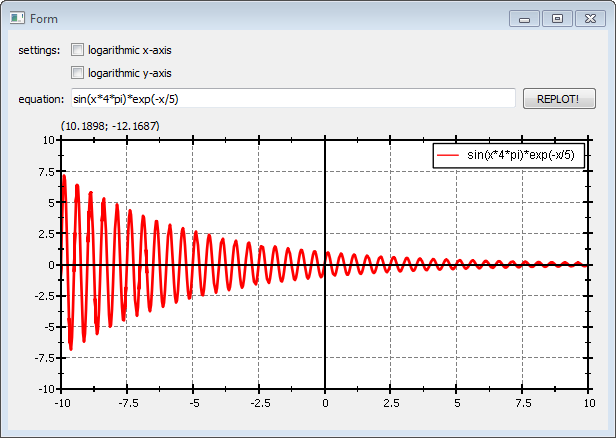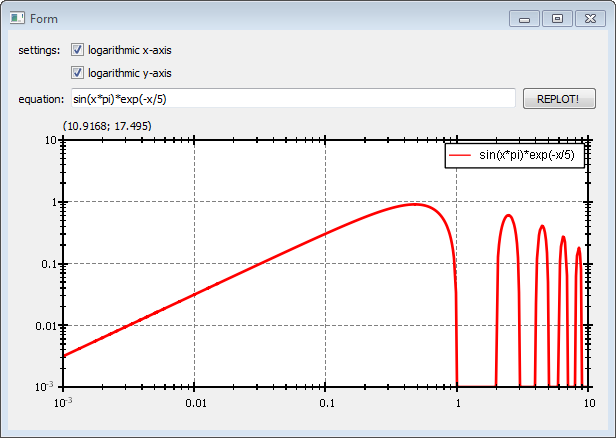| .. | ||
| formwithjkqtplotter.cpp | ||
| formwithjkqtplotter.h | ||
| formwithjkqtplotter.ui | ||
| jkqtplotter_simpletest_ui_and_lib.pro | ||
| jkqtplotter_simpletest_ui.cpp | ||
| jkqtplotter_simpletest_ui.pro | ||
| README.md | ||
JKQtPlotter: Examples: Using a JKQtPlotter inside a Qt User Interface Designer (UI) File
This project (see ./examples/simpletest_ui/) demonstrates how to create add a JKQtPlotter inside the Qt Form Editor (e.g. called from of Qt Creator) into a widget.
Instructions on how to use JKQtPlotter in the Qt Form Designer
For this to work you have to follow the steps shown below:
-
add a new UI-file to your project and open it in the Form Editor. Then right-click the form and select
Promote Widgets ...: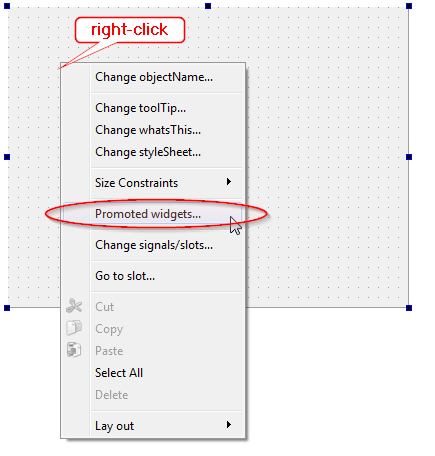
-
In the dialog that opens, you have to define
JKQtPlotteras a promotion toQWidgetas shown below. Finally store the settings by clickingAddand closing the dialog withClose.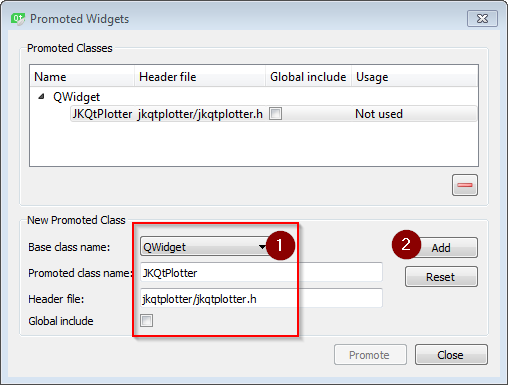
-
Now you can add a
QWidgetfrom the side-bar to the form and then promote it toJKQtPlotter, by selecting and right-clicking theQWidgetand then selectingPromote To | JKQtPlotter: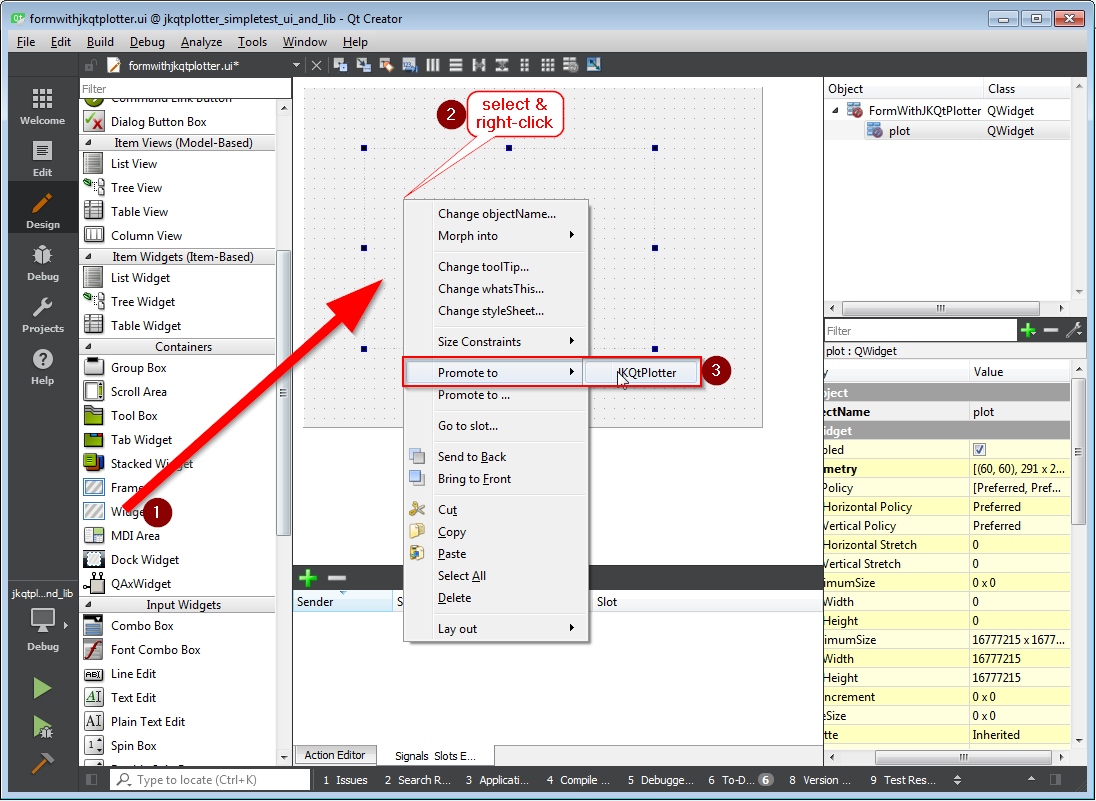
QMake-Project of this example
The QMake project for such a project looks like this (see jkqtplotter_simpletest_ui.pro:
# source code for this simple demo
SOURCES = jkqtplotter_simpletest_ui.cpp \
formwithjkqtplotter.cpp
FORMS += formwithjkqtplotter.ui
HEADERS += formwithjkqtplotter.h
# configure Qt
CONFIG += qt
QT += core gui xml svg
greaterThan(QT_MAJOR_VERSION, 4): QT += widgets printsupport
# output executable name
TARGET = jkqtplotter_simpletest_ui
# include JKQtPlotter source headers and link against library
DEPENDPATH += . ../../lib
INCLUDEPATH += ../../lib
CONFIG (debug, debug|release) {
LIBS += -L../../staticlib/debug -ljkqtplotterlib_debug
} else {
LIBS += -L../../staticlib/release -ljkqtplotterlib
}
message("LIBS = $$LIBS")
win32-msvc*: DEFINES += _USE_MATH_DEFINES
# here you can activate some debug options
#DEFINES += SHOW_JKQTPLOTTER_DEBUG
#DEFINES += JKQTBP_AUTOTIMER
As you can see there is a main CPP-file (shown below) and a formwithjkqtplotter.ui-file with the formwithjkqtplotter.cpp/.h-files that are used to implement the functionality behind the form (see next chapter).
The soruce code of the main application is simply instanciating the Form class FormWithJKQtPlotter from formwithjkqtplotter.ui/.h/.cpp:
#include <QApplication>
#include "formwithjkqtplotter.h"
int main(int argc, char* argv[])
{
QApplication app(argc, argv);
FormWithJKQtPlotter plot;
plot.show();
plot.resize(600,400);
return app.exec();
}
Form Class FormWithJKQtPlotter
The Form was designed in the Qt Form Designer within Qt Creator, using the method described above (see formwithjkqtplotter.ui):
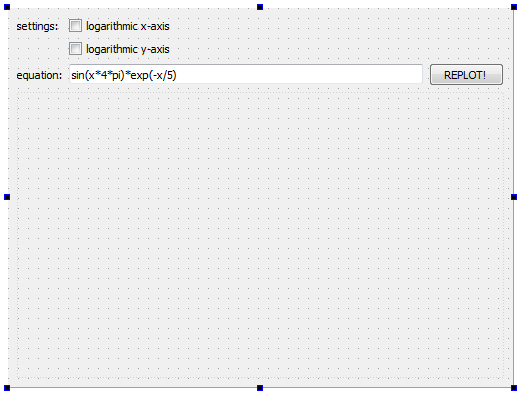
In addition the example implements some simple functionality in the formwithjkqtplotter.cpp/.h-files. A single graph, which parses and plots a function (from a QLineEdit) is added to the plot in the constructor:
#include "formwithjkqtplotter.h"
#include "ui_formwithjkqtplotter.h"
FormWithJKQtPlotter::FormWithJKQtPlotter(QWidget *parent) :
QWidget(parent),
ui(new Ui::FormWithJKQtPlotter)
{
ui->setupUi(this);
graph=new JKQTPxParsedFunctionLineGraph(ui->plot);
graph->set_function(ui->edtEquation->text());
graph->set_title(ui->edtEquation->text());
ui->plot->addGraph(graph);
ui->plot->setXY(-10,10,-10,10);
}
Then three slots react to user interactions. First two interactions set the x- or y-axis to linear or logarithmic, depending on the state of the two check-boxes. It also sets the scaling of the axes to meaningful default values:
void FormWithJKQtPlotter::on_chkLogX_toggled(bool checked)
{
ui->plot->get_xAxis()->set_logAxis(checked);
if (checked) {
ui->plot->setX(1e-3,10);
} else {
ui->plot->setX(-10,10);
}
}
void FormWithJKQtPlotter::on_chkLogY_toggled(bool checked)
{
ui->plot->get_yAxis()->set_logAxis(checked);
if (checked) {
ui->plot->setY(1e-3,10);
} else {
ui->plot->setY(-10,10);
}
}
A third slot is connected to the clicked()-event of the QPushButton labeled "REPLOT!". This slot reads the function from the QLineEdit and updates the plot with it:
void FormWithJKQtPlotter::on_btnReplot_clicked()
{
graph->set_function(ui->edtEquation->text());
graph->set_title(ui->edtEquation->text());
ui->plot->update_plot();
}
The result looks like this:
If you set both axes to logarithmic and modify the plotted function a bit, you get: