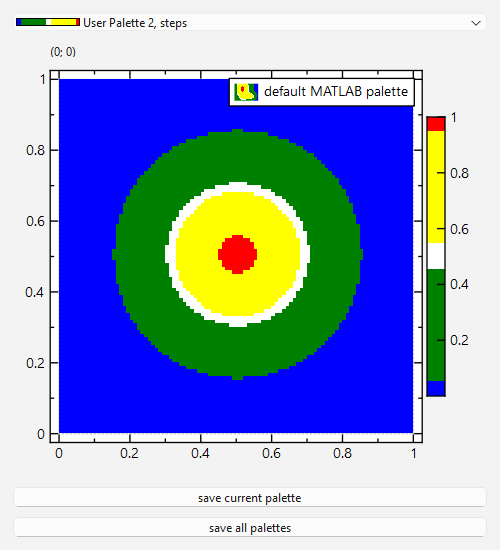| .. | ||
| palettes | ||
| CMakeLists.txt | ||
| imageplot_userpal_and_lib.pro | ||
| imageplot_userpal.cpp | ||
| imageplot_userpal.pro | ||
| imageplot_userpal.qrc | ||
| README.md | ||
Example (JKQTPlotter): Image Plots with Custom Palettes
This project (see ./examples/imageplot_userpal/) demonstrates how to use user-defined color-palettes for image plots.
The source code of the main application is (see imageplot_userpal.cpp).
Build Palettes Programmatically
JKQTPlotter comes with a large set of predefined color palettes, which are enumerated in JKQTPMathImageColorPalette.
In addition you can build your own palettes as simple lookup-tables of type JKQTPImageTools::LUTType (which is a QVector<QRgb>) and register them in the system (using JKQTPImageTools::registerPalette()). There are several options available for building such a palette:
- you can simply define a palette from single colors:
JKQTPImageTools::LUTType pal{
QColor("blue").rgb(),
QColor("green").rgb(),
QColor("white").rgb(),
QColor("yellow").rgb(),
QColor("red").rgb(),
QColor("red").rgb()
};
Such a palette will have exactly as many entries, as you specified: 
- Alternatively you can build a palette from a set of colors with assocziated positions on the values axis (typically 0..1 as these are in any way later mapped to the actual data range):
QList<QPair<double, QRgb> > palsteps2;
palsteps2<<qMakePair<double, QRgb>(0.00, QColor("blue").rgba());
palsteps2<<qMakePair<double, QRgb>(0.05, QColor("green").rgba());
palsteps2<<qMakePair<double, QRgb>(0.45, QColor("white").rgba());
palsteps2<<qMakePair<double, QRgb>(0.55, QColor("yellow").rgba());
palsteps2<<qMakePair<double, QRgb>(0.95, QColor("red").rgba());
palsteps2<<qMakePair<double, QRgb>(1.00, QColor("red").rgba());
pal=JKQTPBuildColorPaletteLUT(palsteps2, JKQTPImageTools::LUTSIZE);
Such a palette will have `JKQTPImageTools::LUTSIZE (=255)` entries and the colors are not spaced equally: 
- The palettes so far had steps, but you can also give a series of nodes with positions (on the value axis) and RGB-colors there (e.g.
palsteps2above) but then linearly interpolate between these by calling:
pal=JKQTPBuildColorPaletteLUTLinInterpolate(palsteps2, JKQTPImageTools::LUTSIZE);
The resulting LUT is then: 
- Finally there is a second way of linear interpolation, where linear segments are given for the three color channels separately. To use such a definition, call
JKQTPBuildColorPaletteLUTLinSegmentsinstead (see documenttaion there).
For each of these options, you finally call JKQTPImageTools::registerPalette() to make them known to the system:
int userpalette_id=JKQTPImageTools::registerPalette("userpal_computer_readable_name", pal, QObject::tr("User Palette Human-Readable Name"));
This function returns an integer, which you can cast to a JKQTPMathImageColorPalette to use your new palette:
JKQTPColumnMathImage* graph=new JKQTPColumnMathImage(plot);
// ...
graph->setColorPalette(static_cast<JKQTPMathImageColorPalette>(userpalette_id));
Load Palettes from Files
In addition to building palettes/LUTs programmatically, as shown above, you can simply load palettes from files using:
JKQTPImageTools::registerPalettesFromFile(":/usercolorpalettes/palettes/All_idl_cmaps.xml");
This function may load different file formats (discriminated by the extension):
- XML-files (extension
.xml) may contain one or more color palettes and should be formatted as follows:
<ColorMap name="PALETTENAME" space="RGB">
<Point x="scalar" r="RED" g="GREEN" b="BLUE"/>
<Point x="scalar" r="RED" g="GREEN" b="BLUE"/>
...
</ColorMap>
or with several palettes in one file:
<ColorMaps>
<ColorMap name="PALETTENAME" space="RGB">
<Point x="scalar" r="RED" g="GREEN" b="BLUE"/>
<Point x="scalar" r="RED" g="GREEN" b="BLUE"/>
...
</ColorMap>
<ColorMap name="PALETTENAME" space="RGB">
<Point x="scalar" r="RED" g="GREEN" b="BLUE"/>
<Point x="scalar" r="RED" g="GREEN" b="BLUE"/>
...
</ColorMap>
...
</ColorMaps>
- CSV-files (extensions
.csv,.rgb,.pal) are simply a list of 3 or 4 comma-separated values:
red, green, blue
red, green, blue
...
or:
scalar, red, green, blue
scalar, red, green, blue
...
By default the palettes are simply read from the files as raw data. Alternatively you can linearly interpolate between the nodes in the file by calling
JKQTPImageTools::registerPalettesFromFile(":/usercolorpalettes/palettes/All_idl_cmaps.xml", true);
Examples for such palette files can be found here: /examples/imageplot_userpal/palettes/
Main Program of the Example (GUI)
The rest of the example program imageplot_userpal.cpp just generates a 2D function plot as a color-map and displays it ...
// 1. create a window containing a plotter and a combobox to select the color palette
// ... and get a pointer to the internal datastore (for convenience)
QWidget win;
QVBoxLayout* lay=new QVBoxLayout();
win.setLayout(lay);
JKQTPMathImageColorPaletteComboBox* cmbPalette=new JKQTPMathImageColorPaletteComboBox(&win);
lay->addWidget(cmbPalette);
JKQTPlotter* plot=new JKQTPlotter(&win);
lay->addWidget(plot);
JKQTPDatastore* ds=plot->getDatastore();
// 2. now we create data for the charts (taken from https://commons.wikimedia.org/wiki/File:Energiemix_Deutschland.svg)
const int NX=100; // image dimension in x-direction [pixels]
const int NY=NX; // image dimension in x-direction [pixels]
const double dx=0.6e-2; // size of a pixel in x-direction [micrometers]
const double dy=0.6e-2; // size of a pixel in x-direction [micrometers]
// 2.1 Parameters for airy disk plot (see https://en.wikipedia.org/wiki/Airy_disk)
double NA=1.1; // numerical aperture of lens
double wavelength=488e-3; // wavelength of the light [micrometers]
// 2.2 calculate image of airy disk in a row-major array and immediately store the values
// in a new image column cAiryDisk
size_t cAiryDisk=ds->addCalculatedImageColumn(NX, NY, [&](size_t ix, size_t iy)->double {
double x=static_cast<double>(static_cast<int>(ix)-NX/2)*dx;
double y=static_cast<double>(static_cast<int>(iy)-NY/2)*dy;
const double r=sqrt(x*x+y*y);
const double v=2.0*M_PI*NA*r/wavelength;
if (ix==NX/2 && iy==NY/2) return 1.0;
else return pow(2.0*j1(v)/v, 2);
}, "imagedata");
// 3. create a graph (JKQTPColumnMathImage) with the column created above as data
// The data is color-coded with the color-palette JKQTPMathImageMATLAB
// the converted range of data is determined automatically because setAutoImageRange(true)
JKQTPColumnMathImage* graph=new JKQTPColumnMathImage(plot);
graph->setTitle("default MATLAB palette");
// set the image column with the data
graph->setImageColumn(cAiryDisk);
// where does the image start in the plot, given in plot-axis-coordinates (bottom-left corner)
graph->setX(0);
graph->setY(0);
// width and height of the image in plot-axis-coordinates
graph->setWidth(1);
graph->setHeight(1);
// color-map is taken from cmbPalette
plot->connect(cmbPalette, &JKQTPMathImageColorPaletteComboBox::currentPaletteChanged,[&](JKQTPMathImageColorPalette p) { graph->setColorPalette(p); plot->redrawPlot(); });
cmbPalette->setCurrentColorPalette(graph->getPalette());
// 4. add the graphs to the plot, so it is actually displayed
plot->addGraph(graph);
// 5. fix axis and plot aspect ratio to 1
plot->getPlotter()->setMaintainAspectRatio(true);
plot->getPlotter()->setMaintainAxisAspectRatio(true);
// 6. autoscale the plot so the graph is contained
plot->zoomToFit();
// 8. show plotter and make it a decent size
win.show();
win.resize(500,550);
win.setWindowTitle("JKQTPColumnMathImage, User Palettes");
...along with a JKQTPMathImageColorPaletteComboBox to select a colormap and redraw the plot:
JKQTPMathImageColorPaletteComboBox* cmbPalette=new JKQTPMathImageColorPaletteComboBox(&win);
// ...
plot->connect(cmbPalette, &JKQTPMathImageColorPaletteComboBox::currentPaletteChanged,[&](JKQTPMathImageColorPalette p) { graph->setColorPalette(p); plot->redrawPlot(); });
cmbPalette->setCurrentColorPalette(graph->getPalette());
It also adds two QPushButtons that allow to save the current or all registered color-palettes to small PNG-Files:
QPushButton* btnSavePal=new QPushButton(QObject::tr("save current palette"), &win);
btnSavePal->connect(btnSavePal, &QPushButton::clicked, [&]() {
auto img=JKQTPImageTools::GetPaletteImage(cmbPalette->currentColorPalette(), JKQTPImageTools::LUTSIZE, 16);
img.save(JKQTPImageTools::JKQTPMathImageColorPalette2String(cmbPalette->currentColorPalette())+".png");
});
lay->addWidget(btnSavePal);
QPushButton* btnSaveAllPal=new QPushButton(QObject::tr("save all palettes"), &win);
btnSavePal->connect(btnSaveAllPal, &QPushButton::clicked, [&]() {
for (auto pn: JKQTPImageTools::getPredefinedPalettes()) {
auto p=JKQTPImageTools::String2JKQTPMathImageColorPalette(pn);
auto img=JKQTPImageTools::GetPaletteImage(p, JKQTPImageTools::LUTSIZE, 16);
img.save("palette_"+JKQTPImageTools::JKQTPMathImageColorPalette2String(p)+".png");
}
});
lay->addWidget(btnSaveAllPal);
The whole program looks like this: