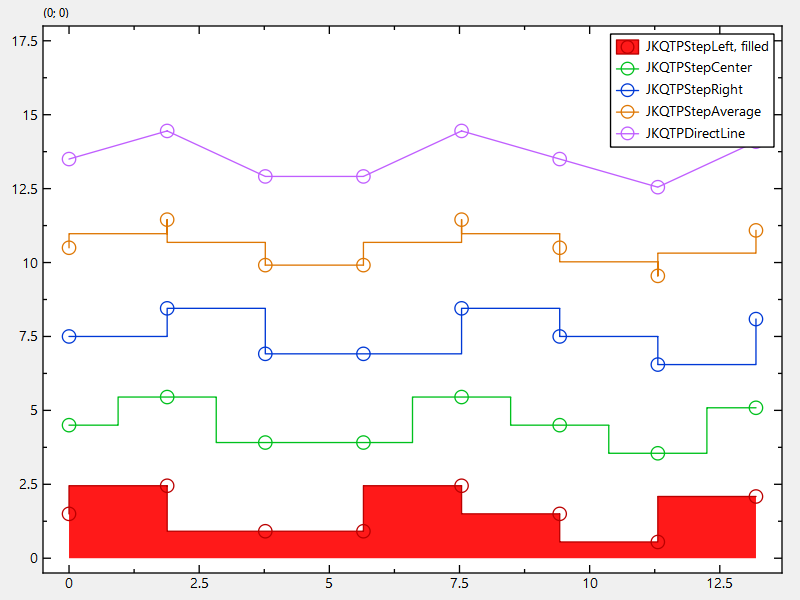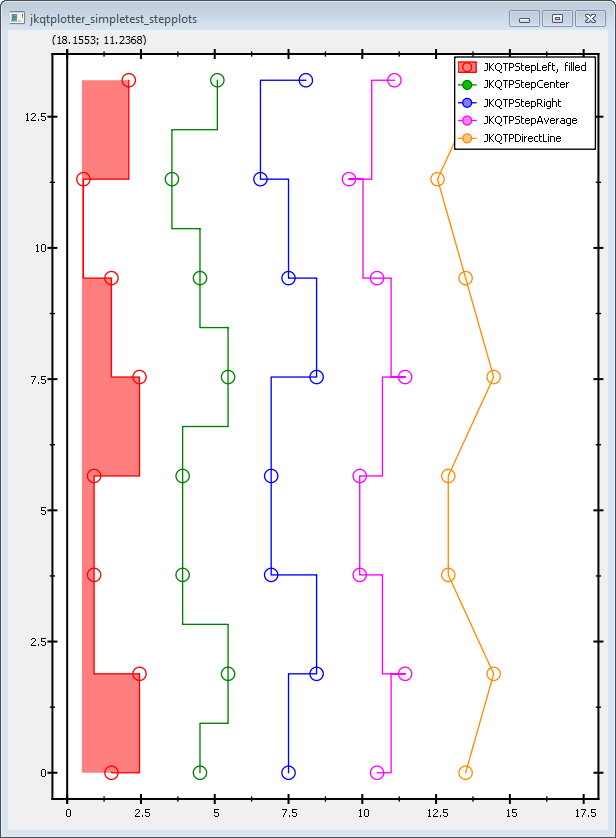|
|
||
|---|---|---|
| .. | ||
| CMakeLists.txt | ||
| README.md | ||
| stepplots_and_lib.pro | ||
| stepplots_vertical.cpp | ||
| stepplots.cpp | ||
| stepplots.pro | ||
Example (JKQTPlotter): Step Line Plots in Different Styles
This project (see ./examples/stepplots/) simply creates a JKQTPlotter widget (as a new window) and adds a single line-graph (a sine-wave). Data is initialized from two QVector objects.
The source code of the main application can be found in stepplots.cpp. For the most part, several datasets of cosine-curves are generated. Then graphs of type JKQTPSpecialLineHorizontalGraph are added to the plot:
// 3 now we make several plots with different step styles, each one also contains a
// symbol plot indicating the location of the datapoints themselves
JKQTPSpecialLineHorizontalGraph* graph;
//-- JKQTPStepLeft ----------------------------------------------------------------------------------------
graph=new JKQTPSpecialLineHorizontalGraph(&plot);
// set data for the graph
graph->setXColumn(columnX);
graph->setYColumn(columnY1);
// set step style
graph->setSpecialLineType(JKQTPStepLeft);
graph->setLineWidth(1);
graph->setFillCurve(true);
graph->setDrawLine(true);
graph->setTitle("JKQTPStepLeft, filled");
// enable symbols
graph->setDrawSymbols(true);
graph->setSymbolType(JKQTPGraphSymbols::JKQTPCircle);
Note that you can configure the step type (left/center/right by graph->setSpecialLineType(JKQTPStepLeft). With graph->setFillCurve(true) you can draw the curve filled until the y=0-axis and with graph->setDrawLine(true) you can switch the line along the values on and off (e.g. to only have the filled area, but no line). With graph->setDrawSymbols(true) you can switch on drawing of symbols at the location of the data points.
... and all graphs are added to the plot:
// add the graphs to the plot, so it is actually displayed
plot.addGraph(graph);
In addition to the symbol type and line style, you can also alter the size of the symbols (graph->setSymbolSize(14)), the line-width used to draw them (graph->setSymbolLineWidth(1.5)) and the line width of the graph line (graph->setLineWidth(1)). If you want to switch off the line altogether, use graph->setDrawLine(false.
The result looks like this:
If you use instead of the horizontal variant and exchange x- for y-data, you will get a plot like this:
Also note how the red graph is filled towards the y-axis, not the x-axis.