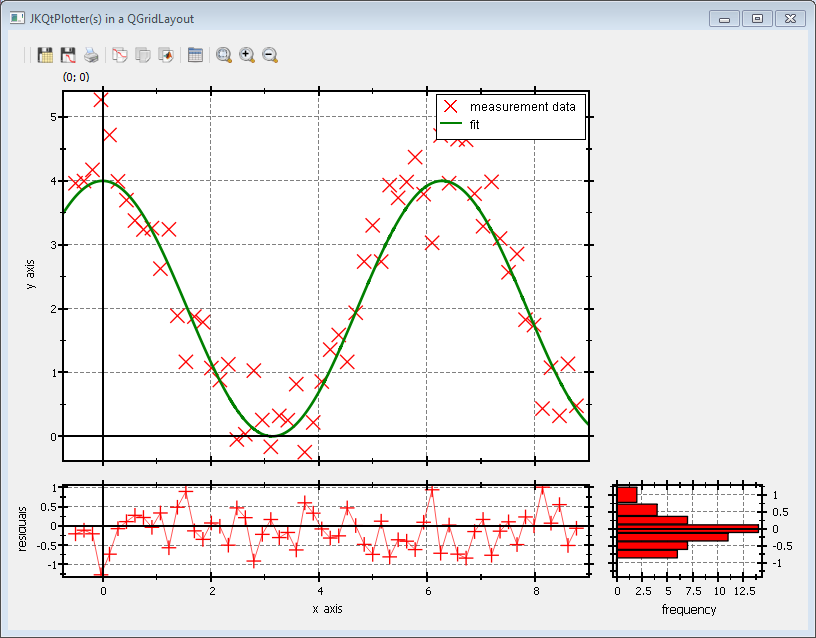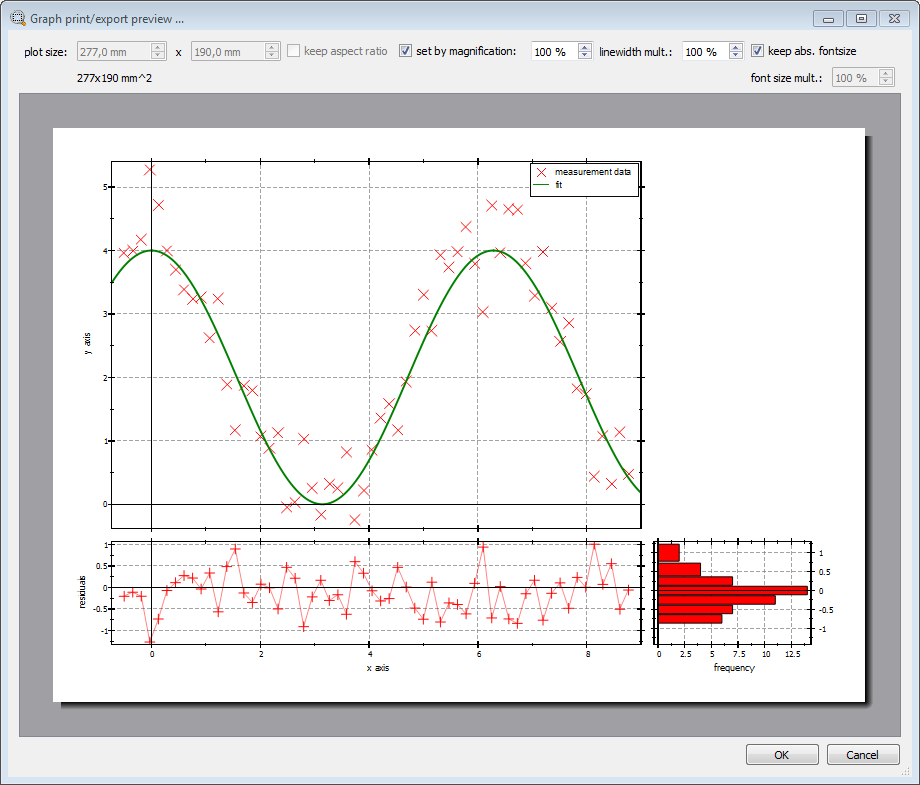| .. | ||
| README.md | ||
| test_multiplot_and_lib.pro | ||
| test_multiplot.cpp | ||
| test_multiplot.pro | ||
JKQtPlotter: Examples: Laying out Several Plots
This project (see ./examples/test_multiplot/) shows how several JKQtPlotter widgets can be combined to in a layout (based on the Qt layouting system). It also shows how axes in such a layout can be linked to improve user experience.
The source code of the main application can be found in test_multiplot.cpp.
First three plots are generated and put into a QGridLayout:
// 1. create a widget
QWidget mainWidget;
mainWidget.setWindowTitle("JKQtPlotter(s) in a QGridLayout");
// 2. Create a QGridLayout for the plots and add it to the widget.
QGridLayout* layout=new QGridLayout();
mainWidget.setLayout(layout);
// 3.1 create a main plotter widget and add it to the layout
JKQtPlotter* plotMain=new JKQtPlotter(&mainWidget);
layout->addWidget(plotMain, 0,0);
JKQTPdatastore* ds=plotMain->getDatastore();
// 3.2 create a second and third plotter widget and add them to the
// layout below and at the bottom right of the plotMain.
// Also configure it to use the same datastore as plotMain
JKQtPlotter* plotResid=new JKQtPlotter(false, &mainWidget, ds);
layout->addWidget(plotResid, 1,0);
JKQtPlotter* plotResidHist=new JKQtPlotter(false, &mainWidget, ds);
layout->addWidget(plotResidHist, 1,1);
// 3.3 set relative sizes of the plots via the layout (small plots have 1/3 the width and height of the large plot
layout->setRowStretch(0,3);
layout->setRowStretch(1,1);
layout->setColumnStretch(0,3);
layout->setColumnStretch(1,1);
With this simple setup, all three plots would be arranged by the QLayout, but they were all independent. This example could be part of a data fitting application, where the main plot shows data and a fit curve. A plot below that will display the residulas (errors) of the fit. Now if a user zooms one of the plots, he would expect that athe x-axes of the two plots are synchronized. The same for a third plot on the rhs of the residuals, which will show a residual histogram. This linking of the axes can be achieved by the following code:
// 3.4 synchronize width/x-axis of plotResid to width/x-axis of plotMain
plotResid->get_plotter()->synchronizeToMaster(plotMain->get_plotter(), true, false, true, true);
// 3.5 synchronize y-axis of width/plotResidHist to y-axis of width/plotResid
plotResidHist->get_plotter()->synchronizeToMaster(plotResid->get_plotter(), false, true, true, true);
Finally: When printing or saving an image of the plots, the plotter will no know anything about the arrangement of the plots and the plots cannot be printed/drawn in the same arrangement as in the window. If you want to arrange the plots in the same layout in a printout, as in the window, you will have to tell the main plot, in which arrangement to print the plots:
// 3.6 ensure that the plot are printed/exported in whole, when printing in plotMain
plotMain->get_plotter()->set_gridPrinting(true);
plotMain->get_plotter()->addGridPrintingPlotter(0,1,plotResid->get_plotter());
plotMain->get_plotter()->addGridPrintingPlotter(1,1,plotResidHist->get_plotter());
In the first line, grid-printing (i.e. the layouted printing of several graphs) is activated. Then the arrangement of the two slave plots plotResid and plotResidHist is defined as (x,y)-shifts with respect to the master plot plotMain.
Now some data is generated and several curves are added to the graphs. See test_multiplot.cpp for the full source code.
Finally the axes and plots need a bit of formatting to make them look nicer:
// 6.1 axis labels, distributed over the several plots
plotMain->get_yAxis()->set_axisLabel("y axis");
plotResid->get_xAxis()->set_axisLabel("x axis");
plotResid->get_yAxis()->set_axisLabel("residuals");
plotResidHist->get_xAxis()->set_axisLabel("frequency");
// 6.2 switch off the tick labels on the axes that directly face another plot
plotMain->get_xAxis()->set_drawMode1(JKQTPCADMticks);
plotResidHist->get_yAxis()->set_drawMode1(JKQTPCADMticks);
// 6.3 show tick labels on the rhs y-axis of the residual histogram plot
plotResidHist->get_yAxis()->set_drawMode2(JKQTPCADMticksAndLabels);
// 6.4 hide keys in all plots but the main plot
plotResid->get_plotter()->set_showKey(false);
plotResidHist->get_plotter()->set_showKey(false);
// 6.5 hide position label and toolbars in the plots except main plot
plotResid->set_displayToolbar(false);
plotResid->set_displayMousePosition(false);
plotResidHist->set_displayToolbar(false);
plotResidHist->set_displayMousePosition(false);
plotMain->set_toolbarAlwaysOn(true);
As a last step, the axes are scaled automatically, so the data fills the plots:
// 7. scale plots automatically to data
plotResid->zoomToFit();
plotResidHist->zoomToFit();
plotMain->zoomToFit();
The result looks like this:
You push the print button ( ) to open a print preview dialog, which will give an impression of how the three plots will be arranged in a printout:
) to open a print preview dialog, which will give an impression of how the three plots will be arranged in a printout: