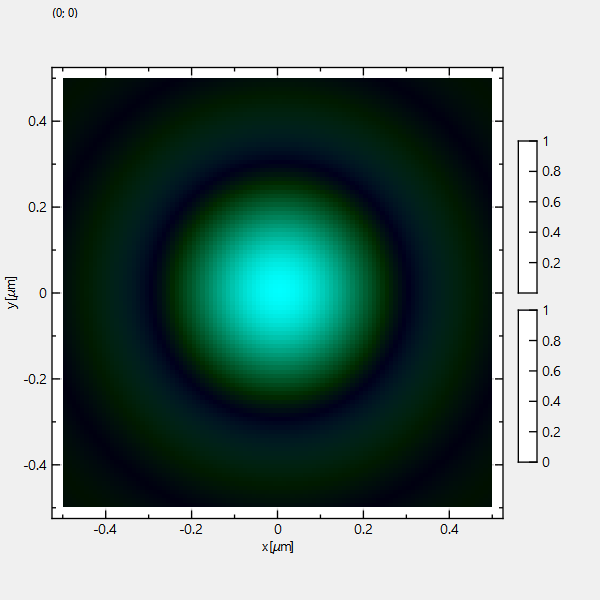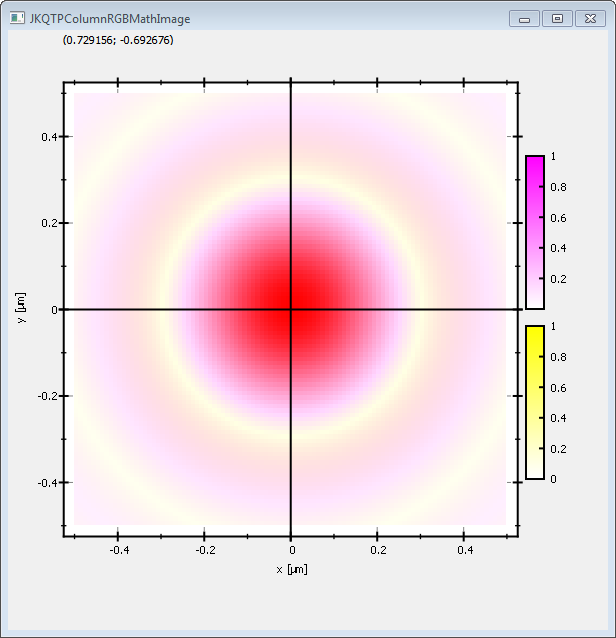| .. | ||
| CMakeLists.txt | ||
| README.md | ||
| rgbimageplot_and_lib.pro | ||
| rgbimageplot.cpp | ||
| rgbimageplot.pro | ||
Example (JKQTPlotter): Simple Math RGB/CMY Image Plot
This project (see ./examples/rgbimageplot/) simply creates a JKQTPlotter widget (as a new window) and adds an image plot of a mathematical function (here the Airy disk). The function is calculated with different parameters and then the result for each parameter is mapped onto a separate color channel in the output. The image is stored as a simple C-array in row-major ordering and then copied into a single column of the internal datastore (JKQTPMathImage could be directly used without the internal datastore). This very simple interface can also be used to interface with many common image processing libraries, like CImg or OpenCV.
The source code of the main application is (see rgbimageplot.cpp:
#include <QApplication>
#include <cmath>
#include "jkqtplotter/jkqtplotter.h"
#include "jkqtplotter/graphs/jkqtpimagergb.h"
#ifndef M_PI
#define M_PI 3.14159265358979323846
#endif
int main(int argc, char* argv[])
{
QApplication app(argc, argv);
JKQTPlotter plot;
// 1. create a plotter window and get a pointer to the internal datastore (for convenience)
plot.getPlotter()->setUseAntiAliasingForGraphs(true); // nicer (but slower) plotting
plot.getPlotter()->setUseAntiAliasingForSystem(true); // nicer (but slower) plotting
plot.getPlotter()->setUseAntiAliasingForText(true); // nicer (but slower) text rendering
JKQTPDatastore* ds=plot.getDatastore();
// 2. now we create data for the charts (taken from https://commons.wikimedia.org/wiki/File:Energiemix_Deutschland.svg)
const int NX=100; // image dimension in x-direction [pixels]
const int NY=100; // image dimension in x-direction [pixels]
const double dx=1e-2; // size of a pixel in x-direction [micrometers]
const double dy=1e-2; // size of a pixel in x-direction [micrometers]
const double w=static_cast<double>(NX)*dx;
const double h=static_cast<double>(NY)*dy;
double airydisk1[NX*NY]; // row-major image
double airydisk2[NX*NY]; // row-major image
// 2.1 Parameters for airy disk plot (see https://en.wikipedia.org/wiki/Airy_disk)
double NA=1.1; // numerical aperture of lens
double wavelength1=540e-3; // wavelength of the light [micrometers]
double wavelength2=450e-3; // wavelength of the light [micrometers]
// 2.2 calculate image of airy disk in a row-major array
double x, y=-h/2.0;
for (int iy=0; iy<NY; iy++ ) {
x=-w/2.0;
for (int ix=0; ix<NX; ix++ ) {
const double r=sqrt(x*x+y*y);
const double v1=2.0*M_PI*NA*r/wavelength1;
airydisk1[iy*NX+ix] = sqrt(pow(2.0*j1(v1)/v1, 2));
const double v2=2.0*M_PI*NA*r/wavelength2;
airydisk2[iy*NX+ix] = sqrt(pow(2.0*j1(v2)/v2, 2));
x+=dx;
}
y+=dy;
}
// 3. make data available to JKQTPlotter by adding it to the internal datastore.
// In this step the contents of C-array airydisk is copied into a column
// of the datastore in row-major order
size_t cAiryDisk1=ds->addCopiedImageAsColumn(airydisk1, NX, NY, "imagedata1");
size_t cAiryDisk2=ds->addCopiedImageAsColumn(airydisk2, NX, NY, "imagedata2");
// 4. create a graph (JKQTPColumnMathImage) with the column created above as data
// The data is color-coded with the color-palette JKQTPMathImageMATLAB
// the converted range of data is determined automatically because s etAutoImageRange(true)
JKQTPColumnRGBMathImage* graph=new JKQTPColumnRGBMathImage(&plot);
graph->setTitle("");
// image column with the data (R/G/B or C/M/Y ...)
graph->setImageGColumn(cAiryDisk1); // G/M channel
graph->setImageBColumn(cAiryDisk2); // B/Y channel
// set size of the data (the datastore does not contain this info, as it only manages 1D columns of data and this is used to assume a row-major ordering
graph->setNx(NX);
graph->setNy(NY);
// where does the image start in the plot, given in plot-axis-coordinates (bottom-left corner)
graph->setX(-w/2.0);
graph->setY(-h/2.0);
// width and height of the image in plot-axis-coordinates
graph->setWidth(w);
graph->setHeight(h);
// get coordinate axis of color-bar and set its label
graph->getColorBarRightAxisB()->setAxisLabel("blue light field strength [AU]");
graph->getColorBarRightAxisG()->setAxisLabel("green light field strength [AU]");
// determine min/max of data automatically and use it to set the range of the color-scale
graph->setAutoImageRange(true);
// 5. add the graphs to the plot, so it is actually displayed
plot.addGraph(graph);
// 6. set axis labels
plot.getXAxis()->setAxisLabel("x [{\\mu}m]");
plot.getYAxis()->setAxisLabel("y [{\\mu}m]");
// 7. fix axis and plot aspect ratio to 1
plot.getPlotter()->setMaintainAspectRatio(true);
plot.getPlotter()->setMaintainAxisAspectRatio(true);
// 8 autoscale the plot so the graph is contained
plot.zoomToFit();
// show plotter and make it a decent size
plot.show();
plot.resize(600,600);
plot.setWindowTitle("JKQTPColumnRGBMathImage");
return app.exec();
}
The result looks like this:
In the example above, we calculated two airy disks for two wavelengths and assigned them to the R and G color channel of the output image. Alternatively you can also assign them to the CMY-channels of the output image:
// use (subtractive) CMY color model, not RGB
graph->setRgbMode(JKQTPRGBMathImageModeCMYMode);
The result will then look like this:
Note that the CMY-color model is a subtractive color model, whereas RGB is an additive model. Therefore CMY-color-scales range from CMY to white, whereas the RGB-scales range from RGB to black!