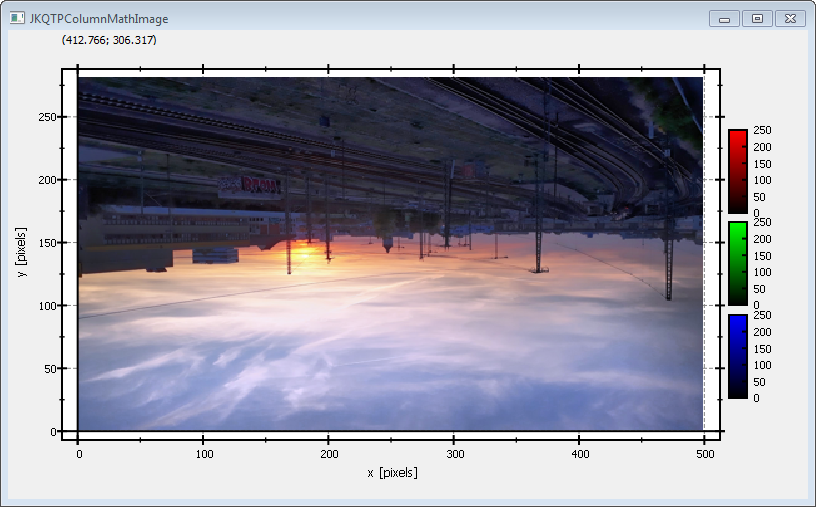| .. | ||
| .gitignore | ||
| example.bmp | ||
| jkqtplotter_simpletest_rgbimageplot_opencv.cpp | ||
| jkqtplotter_simpletest_rgbimageplot_opencv.pro | ||
| README.md | ||
JKQtPlotter
Simple RGB image plot, showing a 3-channel OpenCV cv::Mat
This project (see ./examples/simpletest_imageplot_opencv/) simply creates a JKQtPlotter widget (as a new window) and adds a color-coded image plot of a mathematical function (here the Airy disk). The image is generated as an OpenCV cv::Mat image and then copied into a single column of the internal datasdtore (JKQTPMathImage could be directly used without the internal datastore).
To copy the data a special OpenCV Interface function JKQTPcopyCvMatToColumn() is used, that copies the data from a cv::Mat directly into a column.
The function JKQTPcopyCvMatToColumn() is available from the (non-default) header-only extension from jkqtplotter/jkqtpopencvinterface.h. This header provides facilities to interface JKQtPlotter with OPenCV.
The source code of the main application is (see jkqtplotter_simpletest_imageplot_opencv.cpp:
#include <QApplication>
#include <cmath>
#include "jkqtplotter/jkqtplotter.h"
#include "jkqtplotter/jkqtpgraphsimage.h"
#include "jkqtplotter/jkqtpopencvinterface.h"
#include <opencv2/core.hpp>
#include <opencv2/imgcodecs.hpp>
int main(int argc, char* argv[])
{
QApplication app(argc, argv);
JKQtPlotter plot;
// 1. create a plotter window and get a pointer to the internal datastore (for convenience)
plot.get_plotter()->set_useAntiAliasingForGraphs(true); // nicer (but slower) plotting
plot.get_plotter()->set_useAntiAliasingForSystem(true); // nicer (but slower) plotting
plot.get_plotter()->set_useAntiAliasingForText(true); // nicer (but slower) text rendering
JKQTPdatastore* ds=plot.getDatastore();
// 2. now we open a BMP-file and load it into an OpenCV cv::Mat
cv::Mat picture = cv::imread("example.bmp");
// 3. make data available to JKQtPlotter by adding it to the internal datastore.
// In this step the contents of each channel of the openCV cv::Mat is copied into a column
// of the datastore in row-major order
size_t cPictureR=JKQTPcopyCvMatToColumn(ds, picture, "R-channel", 2);
size_t cPictureG=JKQTPcopyCvMatToColumn(ds, picture, "G-channel", 1);
size_t cPictureB=JKQTPcopyCvMatToColumn(ds, picture, "B-channel", 0);
// 4. create a graph (JKQTPColumnRGBMathImage) with the columns created above as data
JKQTPColumnRGBMathImage* graph=new JKQTPColumnRGBMathImage(&plot);
graph->set_title("");
// set size of the data (the datastore does not contain this info, as it only manages 1D columns of data and this is used to assume a row-major ordering
graph->set_Nx(picture.cols);
graph->set_Ny(picture.rows);
// where does the image start in the plot, given in plot-axis-coordinates (bottom-left corner)
graph->set_x(0);
graph->set_y(0);
// width and height of the image in plot-axis-coordinates
graph->set_width(picture.cols);
graph->set_height(picture.rows);
// image column with the data
graph->set_imageRColumn(cPictureR);
graph->set_imageGColumn(cPictureG);
graph->set_imageBColumn(cPictureB);
// determine min/max of each channel manually
graph->set_imageMinR(0);
graph->set_imageMaxR(255);
graph->set_imageMinG(0);
graph->set_imageMaxG(255);
graph->set_imageMinB(0);
graph->set_imageMaxB(255);
// 5. add the graphs to the plot, so it is actually displayed
plot.addGraph(graph);
// 6. set axis labels
plot.get_xAxis()->set_axisLabel("x [pixels]");
plot.get_yAxis()->set_axisLabel("y [pixels]");
// 7. fix axis aspect ratio to width/height, so pixels are square
plot.get_plotter()->set_maintainAspectRatio(true);
plot.get_plotter()->set_aspectRatio(double(picture.cols)/double(picture.rows));
// 8. autoscale the plot so the graph is contained
plot.zoomToFit();
// show plotter and make it a decent size
plot.show();
plot.resize(800,600);
plot.setWindowTitle("JKQTPColumnMathImage");
return app.exec();
}
The result looks like this:
The image is upside-down, because computer images use a coordinate system with 0 at the top-left (left-handed coordinate system) and the JKQtPlotter has its 0 at the bottom-left (right-handed coordinate system).